Integrating with Salesforce Commerce Cloud
The Mulberry SFCC cartridge requires installation and then some additional configuration. This cartridge will allow you to display Mulberry warranty offers on your product pages using our standard widgets and allow adding warranties to the SFCC shopping cart as custom items.
While the cartridge can work out of the box with some themes, it likely requires some tweaking to work perfectly on a theme with customizations. To get started, please contact your partner manager who will share the cartridge file with you. Once you have this file, follow these steps to complete the installation.
Import the Zip File
- Navigate to Administration > Site development > Site import & Export
- Upload the zip file and run the import.
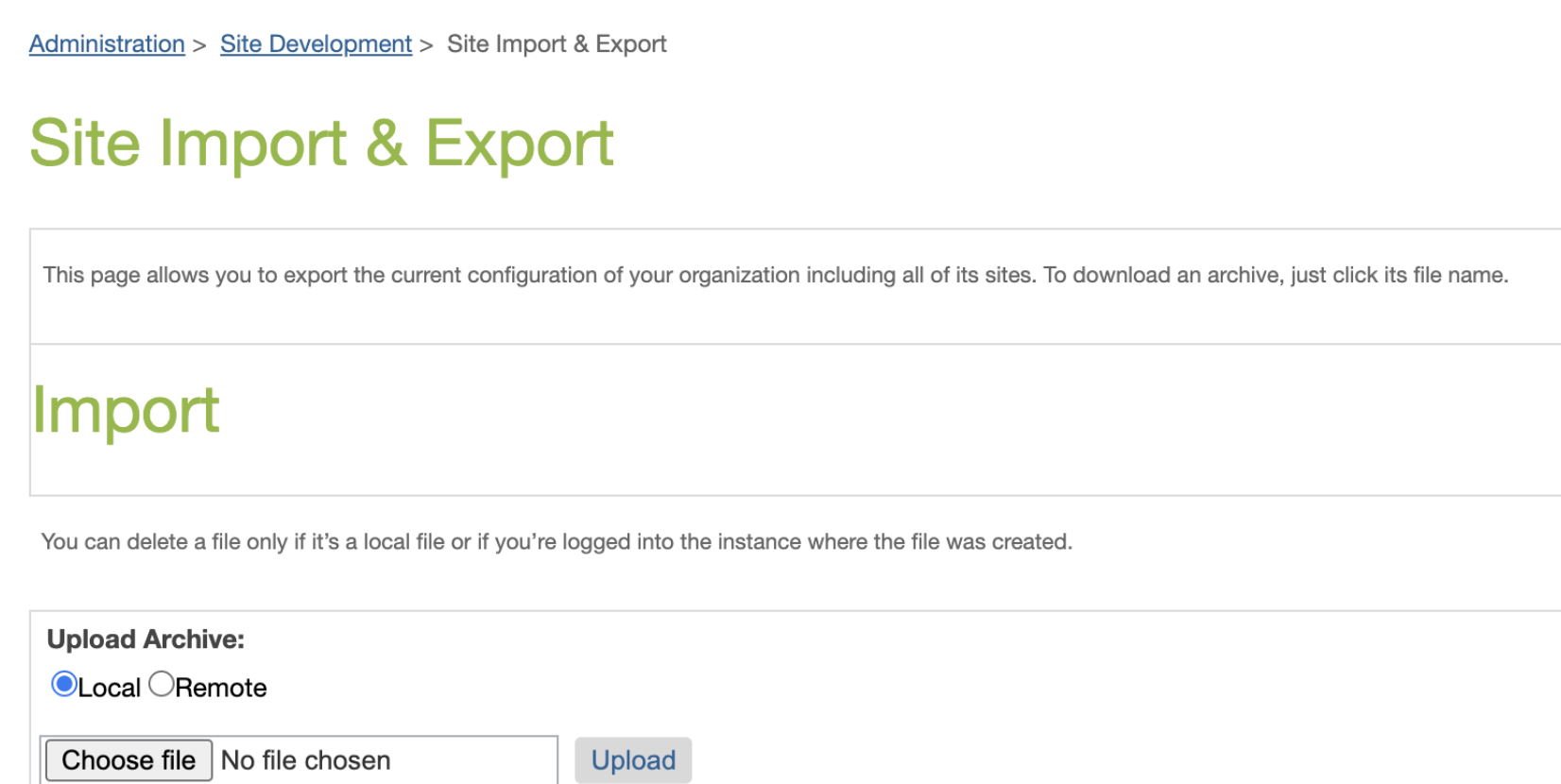
The archive contains the following:
- Two (2) Order System objects to mark orders which were sent to the Mulberry System
- Two (2) Custom Preferences to set your Mulberry public and private tokens
- One (1) Job which will send Mulberry order information every ten minutes
- One (1) Service with profile and credentials
Configure the Cartridge
After importing the file, log in to your Mulberry Dashboard to access your public and private access tokens. These will need to be pasted into your Commerce Cloud instance. To do this, navigate to Merchant Tools -> Site Preferences -> Custom Site Preferences Group -> Mulberry and paste in your tokens.
Add the Cartridge
Navigate to Administration -> Sites -> Manage Sites -> Settings and add "int_mulberry" to be the first cartridge in your settings.
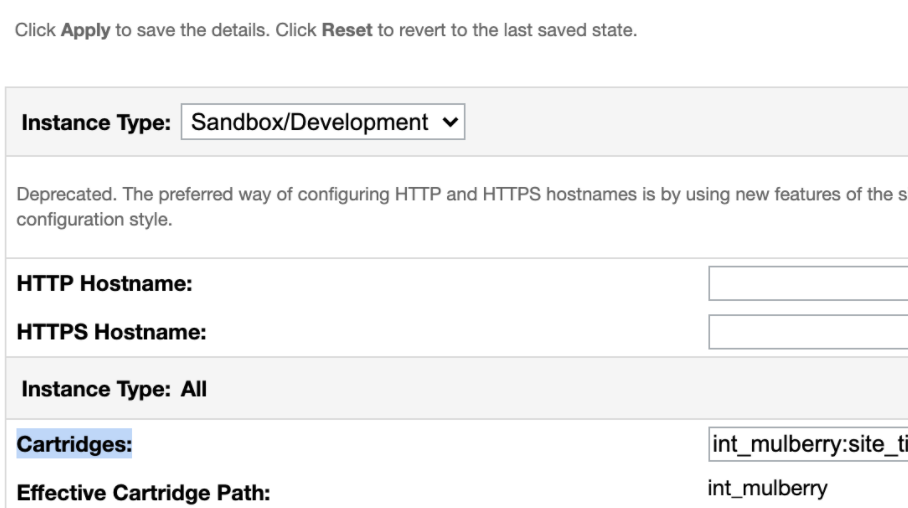
Updated 6 months ago
